The email signature may seem like a small design element. However, it can significantly boost your professional image and help you make a good impression.
To put your best foot forward, treat your email signature as a core part of your client communication and email marketing campaigns.
Read on to discover inspiring email signature examples and how to create one for your email sign-offs.
What is an email signature?
An email signature is a customizable block of text at the bottom of outgoing emails. It usually includes contact details and branding elements (e.g. brand colors and logo).
Your email signature may even feature social media accounts or email CTA links.
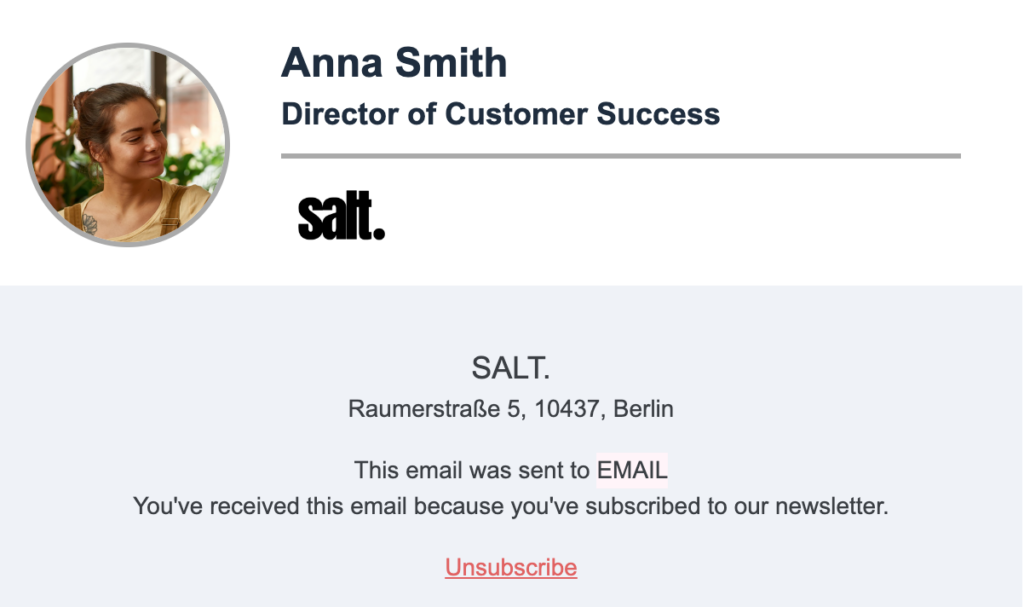
Email signature example
Further reading: What is an Email Preheader? Definition, Benefits, and Best Practices
What makes a good email signature
A well-designed email signature conveys professionalism and adds a personal touch to your email. While there's no single "right" way to create an email signature, here are the most common elements.
1. Name
Many professionals include their full name, while others only use their first name for a more informal and personalized signature. Your choice depends on your industry and the tone you want to convey.
2. Professional information
This is where you include your job title, department, and company name. The level of detail depends on your industry and how well your recipients know your company.
3. Photo
A small, professional headshot adds a personal touch and instantly draws the reader's eye. This is critical when every second of attention counts.
4. Contact information
If you want to make it easy for people to contact you through other channels, include your phone number, fax (if applicable), social media profiles, or a secondary email address.
5. Links
Your email signature is a subtle yet effective place to include a relevant call to action. For instance, you may link to your booking landing page to make it easy to schedule a call.
If connecting on social media is important to your role, include clickable social media icons.
6. Legal information
This element represents a company legal disclaimer. The legal disclaimer is usually a company-wide block that may contain confidentiality notices or other legal information. It’s often added to the email footer.
Best email signature examples
Here are some real-life examples of professional email signatures that you may use as inspiration.
1. Brevo
Brevo’s email signatures feature a headshot framed in a dialogue bubble. This reinforces our brand image (i.e. Brevo is a conversation management and email marketing platform). The rest is clean and friendly: a cheerful sign-off, full name, and job title.
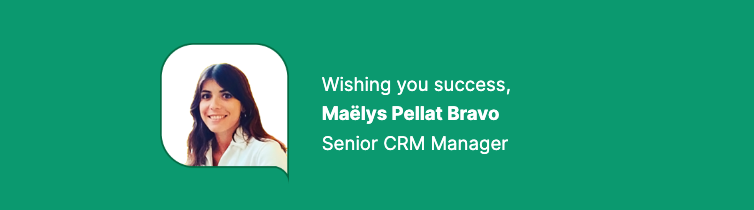
Email signature example by Brevo
2. Scribe
Most email signatures we analyzed look like this one. If you're looking for a simple signature that maintains a clean, on-brand look, this is a great place to start.
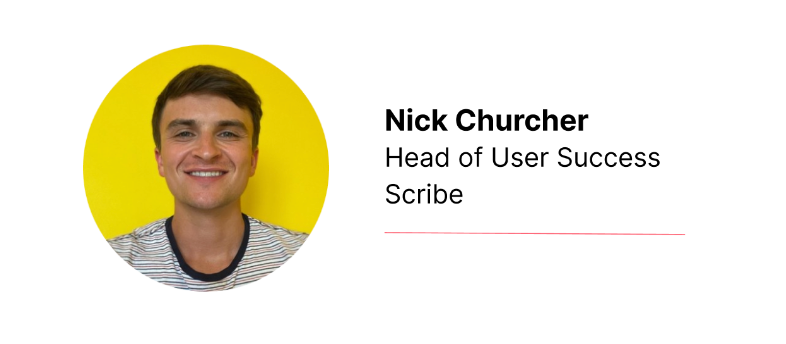
Email signature example by Scribe
3. Upwork
For a touch of personalization and authority, C-suite executives often include a handwritten signature in their emails. This works well for leadership roles or when you want to convey a strong personal brand.
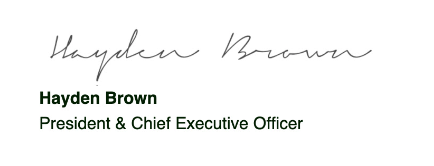
Email signature example by Upwork
4. Jasper.ai
This signature stands out because it features a fictional character, Jasper the AI assistant. This adds personality and is a clever branding strategy, especially for automated messages like newsletters or promotions.
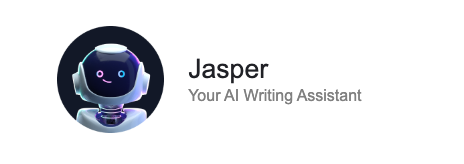
Email signature example by Jasper.ai
How to create an email signature
Follow these steps to recreate any of the examples above or design a custom email signature.
1. Use a drag-and-drop email editor
You might be tempted to use Gmail for that just like many businesses send mass emails directly from it. While you can create a basic email signature within your email provider (Gmail, Outlook, etc.), dedicated email editors offer significant advantages.
These usually include intuitive drag-and-drop interfaces for easy customization, ready-to-use templates, and advanced features for email marketing campaigns and CRM.
With Brevo’s free email signature generator, create a new email signature within minutes. Just drag and drop any element from the Blocks section. This will let you build a custom layout for any section of your email — be it your email body or signature.
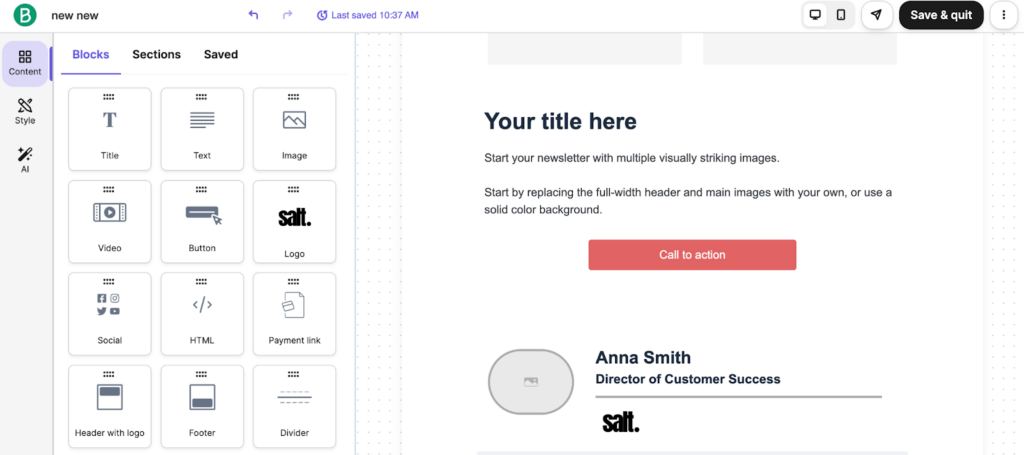
Brevo’s drag-and-drop email builder
2. Upload branded assets
This step will save you time in the future. By uploading your brand assets (i.e. logo, colors, and fonts) and saving them as a brand style, you'll ensure design consistency for future campaigns.
You’ll also minimize the work needed to create an on-brand email signature, as pre-designed templates automatically incorporate your brand elements.
In Brevo, you have two ways to create and save your brand library.
- Automatic: Simply enter your website URL, and Brevo will automatically fetch your brand properties.
- Manual: If you prefer, you can upload your assets and input brand details yourself.
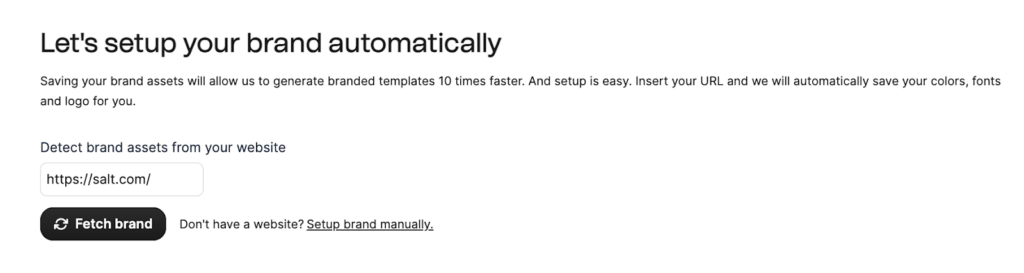
Brevo automatically detects your brand style
Branded elements will appear in the Style tab in your email editor. These will also be the properties used by default in pre-designed content blocks.
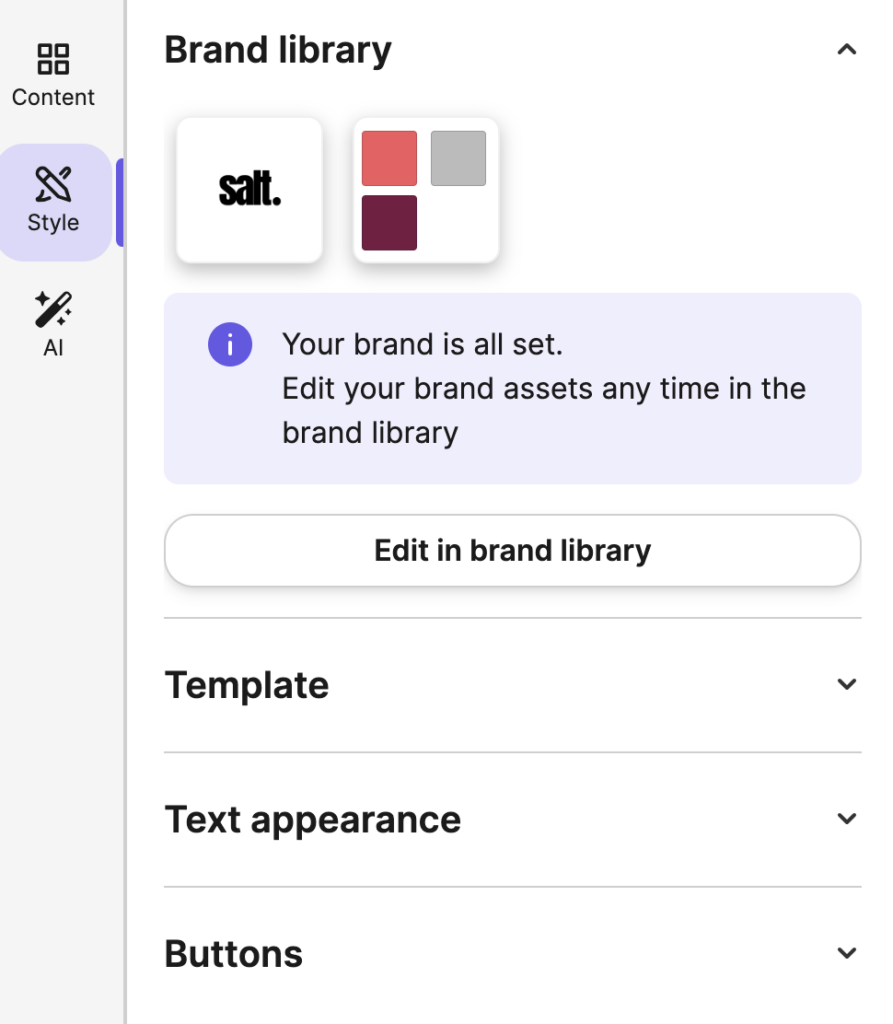
Brand library in Brevo
3. Start with an email template
Does your email editor offer pre-built email signature templates? If so, this is a great starting point. Simply choose an email template and customize it to fit your needs.
Brevo offers a variety of pre-designed content blocks, including footer and signature sections:
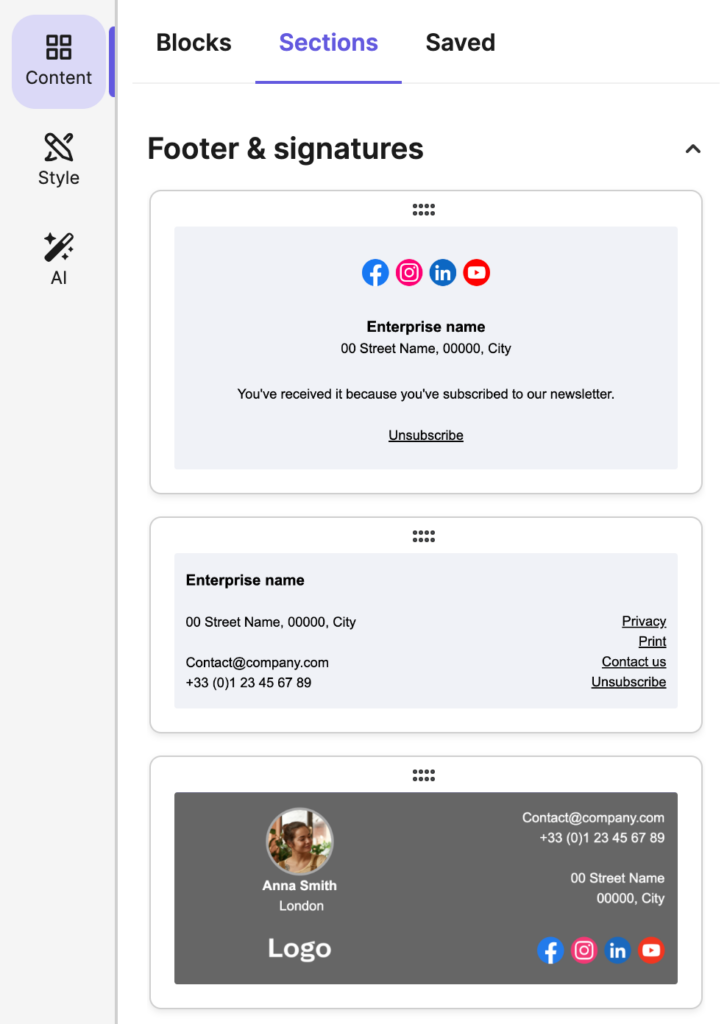
Section templates in Brevo
4. Stick to design best practices
Create a clear and impactful email signature design. While we won't name and shame, there are design choices that can hurt a brand identity and make a sender look unprofessional.
To make sure your signature boosts brand awareness, stick to these email design best practices.
- Less is more: Avoid including too much information in your signature.
- Stay on-brand: Include your company logo, colors, and fonts for consistency.
- Visual cues: Use font size, color, or bolding to guide the reader's eye.
5. Don’t forget legal details
In most countries, senders are required to include a valid business address in their email campaigns. To stay compliant, add your company’s physical address in your email signature or footer.
In Brevo, this information is added to your email footer alongside an unsubscribe link and disclaimer by default.
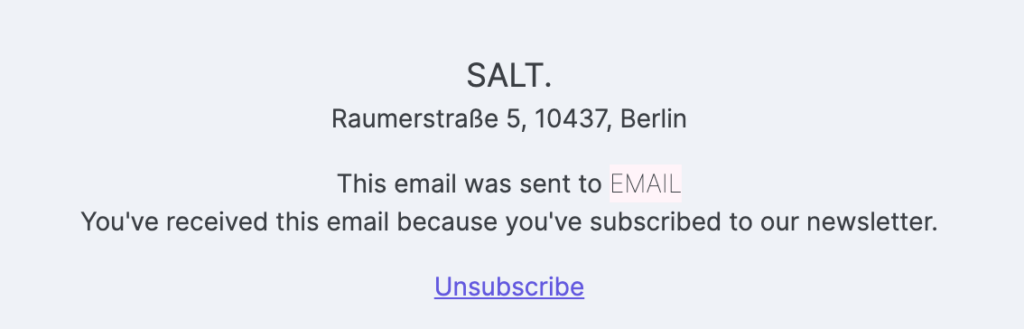
Default email footer
You can easily customize this information or move it up to your personal signature if you want.
6. Save your email signature
Once you've finalized your design, save it. This allows you to easily reuse your signature in future emails.
For teams, consider saving multiple versions (with different headshots and contact details). Next time you send an email, you’ll just need to choose the right signature.
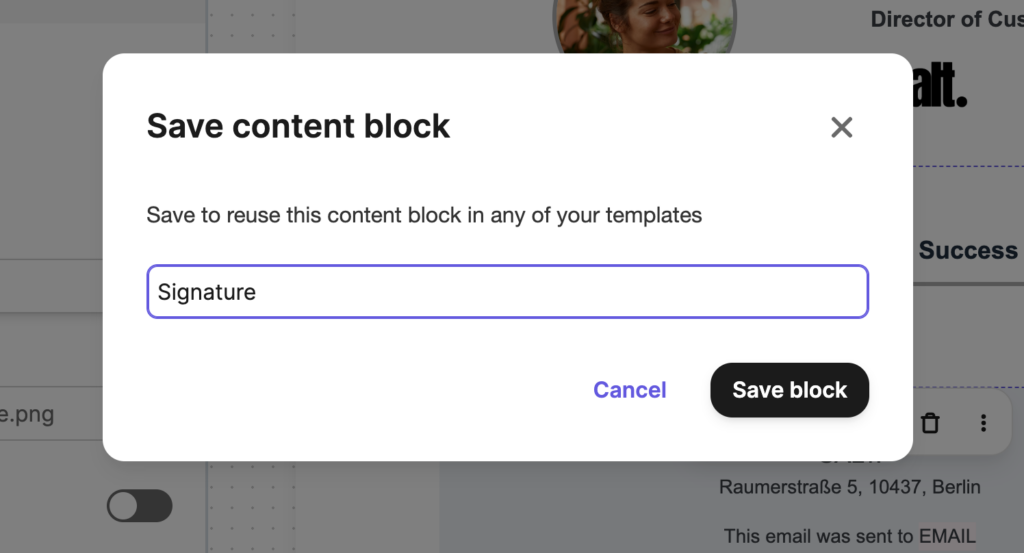
Saving an email signature in Brevo
7. Test your layout on different devices
Before you start using your new signature, make sure it looks great across both desktop and mobile devices.
First, switch to the mobile view in your email editor. Pay attention to image sizes and whether the text fits comfortably on smaller screens. Make changes if needed.
For instance, you may hide some blocks or make adjustments to your content blocks. These changes will only be reflected in the mobile view and won’t affect the desktop version.
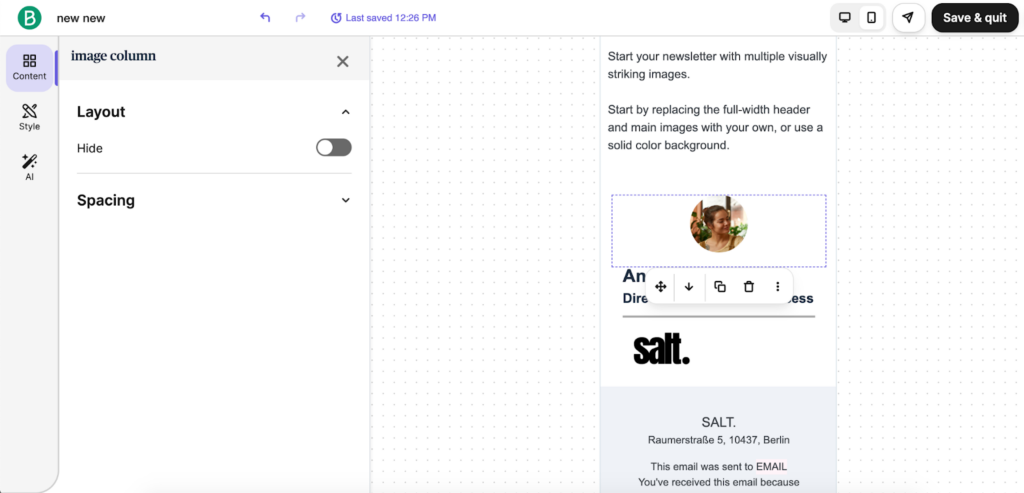
The mobile view editing functionality in the Brevo email editor
Send a test email to yourself and check it on different devices and email clients. It’s likely you’ll spot issues you may have missed. If that’s the case, make edits, save changes, and you’re good to go.
8. Sync with your email provider
After designing your email signature, sync Brevo with your email provider. Brevo Conversations lets you manage all email communication in one place.
You can even sync multiple Gmail accounts with Conversations. From there, it’s easy to add your Gmail email signature to all outgoing emails.
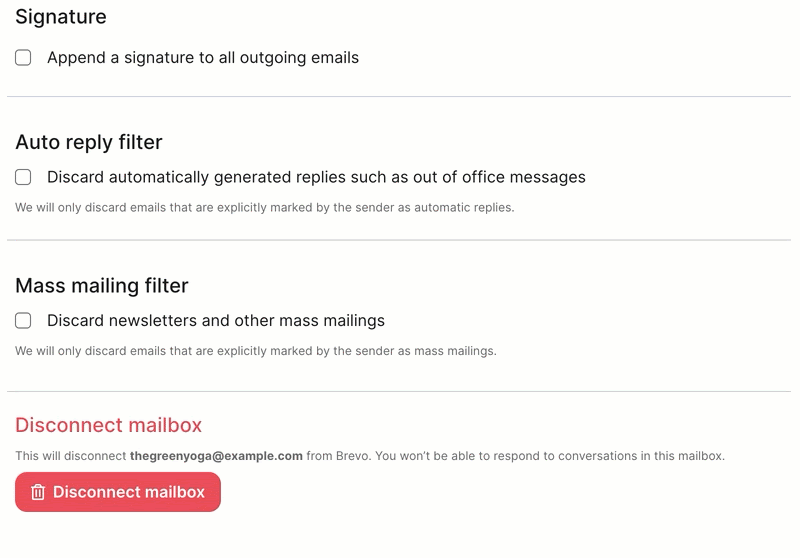
Add an email signature in Brevo Conversations
Generate your business email signature with Brevo
Email signatures are a simple way to add a personal touch to your messages. Choose a format that suits your needs — from a minimalist sign-off with your name to a more comprehensive signature with a headshot and social links.
Brevo offers a free email signature generator. Design your email signature from scratch or use a pre-built template.
Try Brevo for free today.







