If you want to set up email marketing for your WordPress site, you need to start by building a subscriber list. And with the right plugin you can create a WordPress email subscription form with minimal effort — completely free.
Getting WordPress website users to sign up for your emails allows you to take the relationship further, from newsletters that keep your brand top of mind to campaigns promoting your latest offering.
This guide will walk you through how to create email subscription forms in WordPress so that you can turn your casual visitors into loyal fans.
Why you should add WordPress email subscription to your website
WordPress email subscription allows you to stay in touch with your website visitors. If you’re not asking your WordPress visitors to sign up to your email list, you’re missing a trick. Whatever your business, email marketing can help you build an engaged audience and loyal customer base.
Growing an email list aids lead generation as it allows you to build on people’s initial interest through targeted campaigns. Setting up a WordPress newsletter is also a way of keeping in touch with your existing audience. For example, bloggers might let readers know about their latest content, while companies can share new products and promotions.
However you plan to use your WordPress email list, the channel offers some serious benefits:
- People have actively opted in to hear from you
Email subscribers are more than casual site visitors — they were interested enough to want to stay in touch. So, with the right communication strategy, there’s a good chance they’ll bring value for your business.
- You’re reaching each contact directly
Unlike other channels such as social media, email offers a direct line of communication with the individuals making up your audience. This means they’re not only more likely to see your message but it will also feel more personal.
- You can be more targeted with your campaigns
When you build an email list, you’re in control of the data. You’ll know how someone signed up, giving an idea of what first attracted them. And you can gather more insights based on how they interact with your emails going forward. This helps you tailor content to your audience and be selective about what you send to which contacts.
Luckily, launching email marketing for your WordPress site isn’t as complicated as you might think. There are lots of free plugins that make it easy to add email subscription to your website — read on for all the information you’ll need!
Further reading: How to Build an Email List: 10 Tactics That Work
Choosing a WordPress email subscription plugin
To collect email newsletter signups on your website you first need to find a plugin for creating your opt-in forms and capturing subscriber details.
The best WordPress email subscription plugin for your site will depend on the functionality you’re looking for. Some focus solely on list building, meaning you’ll still need an email marketing platform for sending your campaigns and managing subscribers.
Need help finding the right email service provider for your needs? Brevo offers an all-in-one solution for your WordPress email marketing.
Our WordPress plugin includes a tool for creating subscription forms that you can then easily add to your site. It also has useful features like:
- Captcha protection for forms
- Multi-list subscription so contacts can choose what emails they want to receive
- Customizable success and error messages on forms
- Automated confirmation and double opt-in emails for subscribers
The plugin is free to use and lets you create unlimited forms and store as many subscribers as you need at no extra cost.
On top of this, you’ll have access to Brevo’s email marketing software, including tools for:
- Email design: Design beautiful emails with the drag-and-drop editor or use one of our 40+ templates. The intuitive interface is suitable for beginners.
- Email list segmentation: Target the right people with your campaigns by dividing up your lists based on subscriber details.
- Email automation: Set up emails triggered by specific conditions, including welcome emails and email notifications when you publish a new post.
- Campaign analytics: Track performance including open and click rates to understand how subscribers interact with your emails.
All this is available with the free version, which allows you to send up to 300 emails per day.
Once you’ve set up your Brevo account, the steps below will show you how to use the plugin to create an email subscription form in WordPress and start growing your list.
Further reading: 9 Best Email List-Building Tools with Pricing
How to add email subscription to WordPress using the Brevo plugin
With Brevo’s WordPress newsletter plugin, you can set up WordPress email subscribe forms in five simple steps:
- Install Brevo’s plugin on your WordPress site.
- Create your contact list.
- Design your form.
- Complete the form setup, including confirmation messages for subscriptions.
- Add your form to different areas of your website.
1. Set up the Brevo WordPress plugin
Your first task is to install Brevo’s free WordPress email subscription plugin on your website. This will allow you to create signup forms directly from your dashboard and integrate them into your site content.
To install the plugin:
- Log into your WordPress dashboard as an administrator.
- Go to “Plugins” in the sidebar menu, then “Add New”.
- Search “Brevo” to find the plugin “Newsletter, SMTP, Email marketing and Subscribe forms by Brevo”.
- Click “Install Now”, then “Activate”.
To finish the setup, click on the Brevo plugin tab that will now have appeared in the sidebar menu of your WordPress dashboard.
Here you can click the button to create a free account with. Or, if you already have one, go straight to the second step — “Activate your account with your API key v3”. Follow these instructions to find your API key, then enter the key and click “Login”.
Now you’ve connected the plugin to your Brevo account, subscriber details collected via your forms will sync with your chosen Brevo contact lists.
2. Create your contact list in Brevo
Before you can start collecting email subscriptions on your WordPress site, you need to create the list you want to add contacts to.
To do this, go to the “Contacts” tab in your Brevo account, select “Lists” from the sidebar and click the “Add a new list” button.
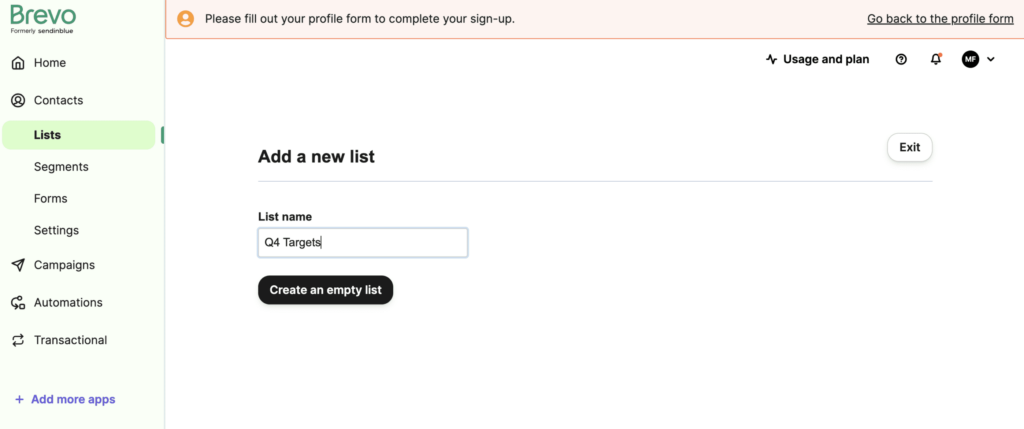
Next, give your list a name and click the button to create your list.
Your lists will automatically have columns, called contact attributes, for data like the contact name and email. If you plan to collect other information from subscribers when they sign up, you can add more attributes of your choice. For example, you might add an attribute for “Country” if you want to know a subscriber’s location.
Any attributes you set up will then be available to use as fields in your WordPress email signup forms.
3. Create your email subscription form in WordPress
Now for the most important step — creating an effective form that will convert your website visitors into subscribers.
Brevo’s plugin offers an easy-to-use tool for building your own custom forms directly from your WordPress dashboard. To get started, go to “Forms” and click “Add New Form”.
This will take you to the form builder where you can give your form a name before editing the setup and design.
The builder includes a HTML editor for customizing your form. But, if you’re not familiar with code, you can easily add elements using the options below the HTML editor. The preview box then lets you see any edits in real time.
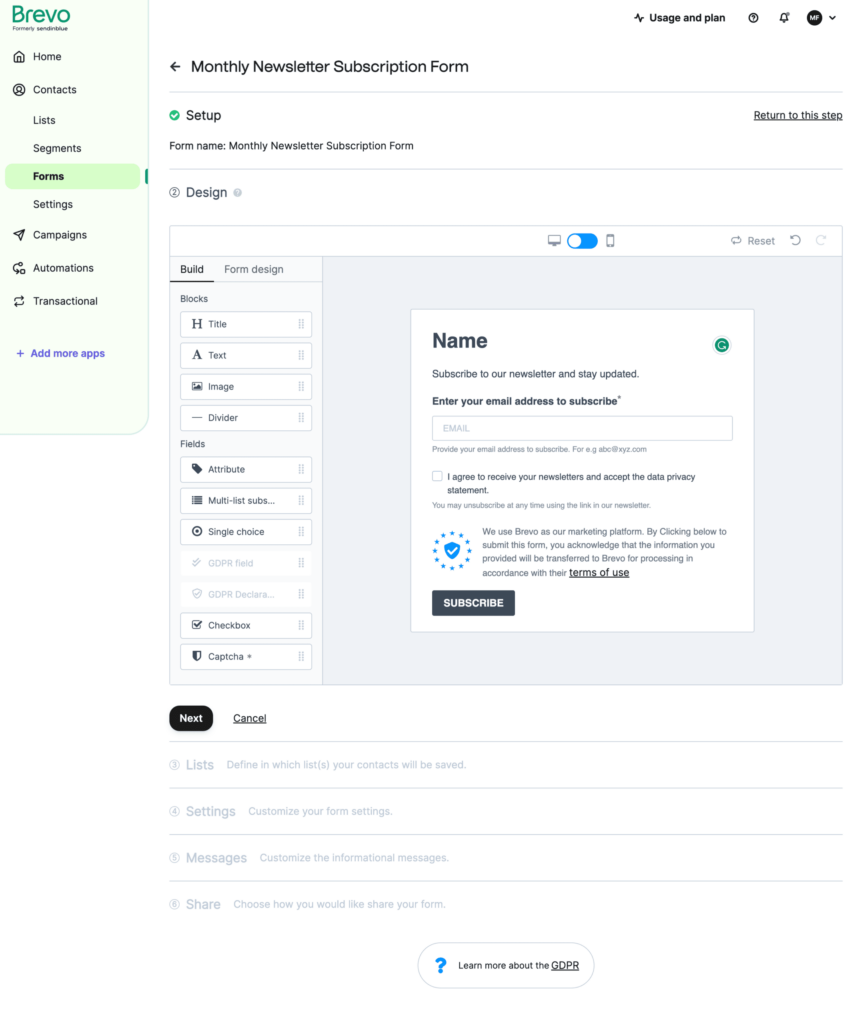
For the look of your form you have two options — either use the default styling that depends on your WordPress theme or use custom CSS. Select your preferred method in the “Form Style” section.
Adding fields to your form
When creating your form content, you need to decide what fields you want to use for collecting subscriber details.
By default your form will include fields for name and email but you might want to add more depending on your needs. For example, collecting data like gender or location can help you personalize your email campaigns for subscribers.
However, your priority should be to keep your form as simple as possible. Avoid asking for too much from the outset, otherwise you risk putting people off signing up at all. It’s also a good idea to only make essential information like email address mandatory.
To add a field to your form, select the relevant contact attribute from the dropdown in the “Add a new field” section. Options will then appear for editing the field text, as well as choosing if a field should be required. Once you’ve completed the field information, click the “Add to form” button.
Other customization options
Aside from the form fields, you’ll also find sections for adding other elements including:
- Multi-list subscription
This lets subscribers select their interests or preferences and be added to a corresponding email list.
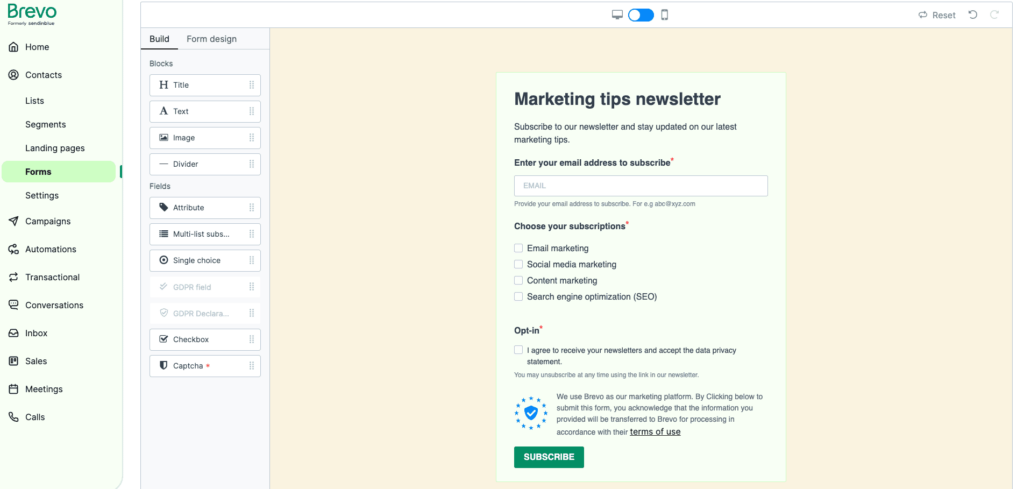
- Captcha
This will add captcha protection to your form to prevent spambot signups. For more detail, see our tutorial on setting up captcha for your forms.
- Compliance note and term acceptance
This lets you include details of your privacy policy and a checkbox for subscribers to agree to your terms.
4. Complete the form setup
Once you’re happy with the form design, you need to decide what happens after a signup occurs.
First, select one or more lists you want to add subscriber details to. You can choose from your available lists in the “Linked lists” section under “Signup process”.
Next, you have the option to customize what happens on the user side after subscription.
Setting up the post-signup journey
Creating a smooth experience for new subscribers will help make a good first impression. And Brevo’s WordPress forms tool offers ways to improve the process.
The options available are under “Signup process” and include:
- Send a confirmation email
This will trigger an email to each subscriber letting them know they’re signed up to your list. Brevo provides a default template for this message, or you can create your own in the “Templates” section of your Brevo account. By customizing your confirmation email, you can introduce subscribers to your brand before they start receiving your regular emails.
- Double opt-in
This adds an extra step to the newsletter subscription where subscribers must click a link in your confirmation email to complete their subscription.
Double opt-in gives contacts the chance to confirm they wanted to sign up, while also preventing invalid addresses. As with the standard confirmation email, Brevo offers a default template or you can use your own. For more detail, check out our guide to double opt-in emails.
- Redirect to URL
As well as sending a confirmation email, you can also take subscribers to a webpage after they fill out your form. To set this up, simply paste the URL of your chosen page, such as a dedicated success or thank you page you’ve created.
You can also edit the text for success and error messages on the form itself in the “Confirmation message” settings.
5. Add your email subscription form to your WordPress site
After putting time into creating your form you’ll want to make sure as many of your website visitors as possible see it. Here are some effective places for maximum visibility:
- Your Homepage
- Your site’s header or footer
- Blog posts, either within articles or as a sidebar
- The Contact and About pages
- A dedicated landing page
- A website popup
With Brevo’s WordPress email subscription plugin, it’s quick and easy to add your form in different places across your website. Below you’ll find instructions for the two possible methods.
Add your form using a shortcode
If you want to add your form to individual pages or posts on your site, you can use its shortcode.
To find the shortcode for your form, go to the “Forms” tab of the Brevo plugin. There you’ll see a list of all your created forms along with their shortcodes. Copy the relevant code then paste it into the WordPress editor for your chosen post or page where you want the form to appear.
Add your form as a widget
To place your form in areas like your site’s sidebar, footer, or header, add it as a widget.
To do this, go to “Appearance” then “Widgets” in the WordPress menu. There you’ll see the “Brevo Widget” in the list of available widgets. To activate it, either drag it to your desired location on the right-hand side or click on the widget to select a location then click “Add widget”.
Once added, give the widget a title and select the form you want to appear. Then, click “Save” to confirm the widget settings.
Tips to get more email signups from your WordPress form
Now you know the basics on how to create an email subscription form in WordPress, here’s some ways you can boost its conversion rates.
Keep it simple
While it’s tempting to use your form to get as much information as possible from subscribers, this can hurt your signup numbers. In most cases you’re better off sticking to the essentials. You can always ask for extra information once the relationship is more established.
Get your pitch right
For someone to hand over their email address, they need to know what’s in it for them. Avoid generic descriptions and instead give concrete examples of the value in your emails, whether that’s being the first to hear your latest updates or getting access to exclusive content.
Being clear about what subscribers should expect — and sticking to your promise — will also help avoid unsubscribes and complaints further down the line.
Offer something in return
While in an ideal world people would sign up to your emails purely because they want to hear from you, adding an incentive can help sweeten the deal. Depending on your business, you could give subscribers a piece of downloadable content or a one-off coupon. For more examples, check out these other lead magnet ideas.
One word of warning though — offering freebies will help build your list faster but you may not get the best engagement from these signups. To make sure you’re attracting the right people to your list, your offer must be relevant to the content you’ll be sending.
Place your form strategically
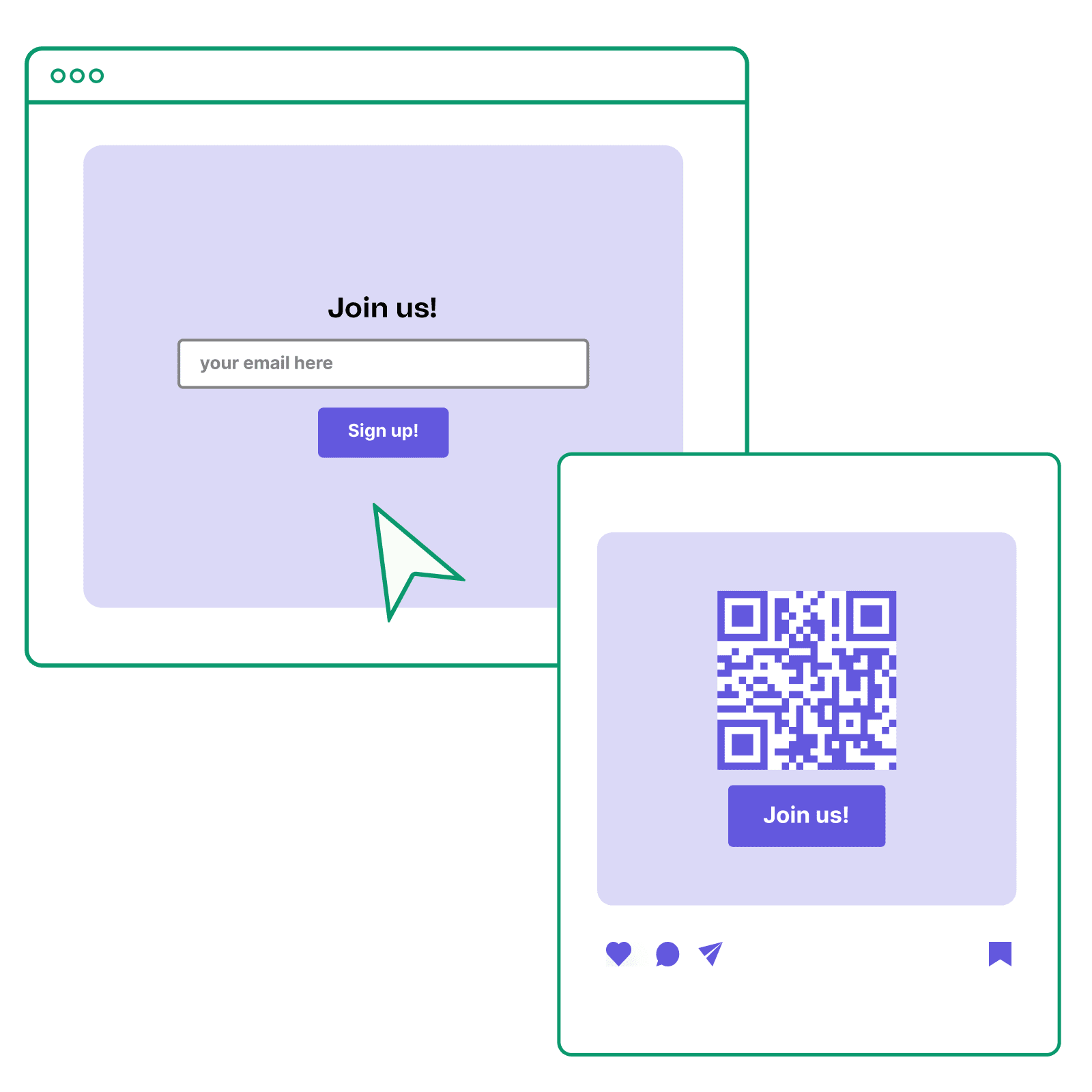
Earlier you saw some examples for where you might put your WordPress email signup form. However, the best placement will depend on your website.
You want to make sure visitors see your form when they’re most likely to sign up. So, avoid pages already focusing on other calls to action that might distract the user. Instead, choose places where your ask is relevant to the content they’re looking at. For example, if someone is reading an educational blog post, they’ll probably be interested in signing up for emails sharing similar tips.
Get inspired with these newsletter signup examples.
Get started with Brevo's WordPress email subscription plugin
By following the steps in this guide, you’ll have your WordPress email subscription form set up in no time. Then, it’s up to you to make the most of it.
Brevo's email marketing tool gives you everything you need to create long-term relationships with your subscribers. Key features include signup forms, custom landing pages, and email list segmentation. Sign up for free to get the Drag & Drop editor, 40+ email templates, and 300 emails/day.
Upgrade to a paid plan for more advanced features. Pricing starts at just $9/month.






