If you’ve decided to start running WhatsApp campaigns, creating a WhatsApp Business Account is the first step. You can't do much WhatsApp marketing with a regular WhatsApp account.
With a business account in WhatsApp, you’ll be able to reach current and potential customers with instant messages for greater engagement and be able to provide an additional line of support and communication.
Let’s see how to create WhatsApp Business accounts and start using it for marketing.
What exactly is a WhatsApp Business account?
A WhatsApp Business Account, also called a WhatsApp professional account, is the account a company makes to access WhatsApp business tools. Just like individuals sign up for the messaging app with their name and phone number, companies have to do the same to use WhatsApp for business. They also need to provide a few more details to prove their authenticity.
How to create a WhatsApp Business account
First, let’s clear up a common misconception. If you want to use WhatsApp for your business, you have two options.
One is the free-but-limited-in-features WhatsApp Business app and the other is the paid-but rich-in-features WhatsApp Business API. There is a difference between the WhatsApp app and the API in what they can offer your marketing efforts.
Each option has a different way of setting up a WhatsApp business account. We’ll take you through both ways.
Creating an account for WhatsApp Business app
The WhatsApp Business App is free to use but limited in capacity so it’s suitable for micro and small businesses. You can only use it on one device, tied to one phone number, which is quite restrictive for bigger teams. Here’s how to create a business account in the WhatsApp app.
- Download the free app from the Google Play Store (Android) and Apple App Store (iOS) and follow the standard app installation instructions.
- You’ll have to register. That includes inputting the phone number you want to use for business in international format. Then choose how you want to be contacted to validate this number: SMS or call. Either way, you’ll receive a 6-digit verification code. (More details here.)
- Give WhatsApp permission to access your phone book contacts.
- Fill out your account details: business name, business category, profile picture (usually your logo), and business address.
- Now, you can create a WhatsApp business profile for contacts to see to better present your brand. It’s done from Explore -> Business profile. Fields to fill out include a business description, open hours, physical location, and more.
- You’re all set! You can start chatting with contacts who have your number in their address book.
Once you have a business account in WhatsApp you can provide more customer support with these basic marketing features:
- Away messages — Messages that are automatically sent in response to customer inquiries outside of your business hours. These can provide a simple button to help customers find what they need when you’re out.
- Quick replies — These are replies you can set up ahead of time and access quickly with a shortcut during live conversations.
- Greeting message — A welcoming message you can set up to greet first-time customers not already in your contacts.
Small business owners who already use WhatsApp for personal communication might just want to just switch to the business app. It can be done but there’s a catch. Each phone number can only be associated with one account so you can get a new number or convert your personal one for business.
How to convert WhatsApp into business account
- Update the WhatsApp app you’re currently using.
- Download the WhatsApp Business app.
- Open WhatsApp Business, and agree to the terms and conditions.
- Allow your personal number that you use on WhatsApp Messenger to be used as your WhatsApp Business phone number by clicking “Use [number]”
- Verify your WhatsApp number (this step may not be necessary for iPhone using iCloud Keychain).
- Set up your business profile.
That’s how you convert your personal WhatsApp to a business account. Your chat history will also be transferred to the business account.
Creating an account for WhatsApp Business API
The WhatsApp Business API is the advanced WhatsApp solution for mid-sized and large companies. It offers the complete set of WhatsApp features but as with any API, it doesn’t have а user interface.
You need to integrate it with another software such as a marketing platform to use it. It’s paid by message and rates vary depending on the other side’s country code. Discover the top WhatsApp marketing software here.
To be able to use the API from a service provider, e.g. the Brevo WhatsApp Business API, you need to create a WhatsApp Business account first and then link it when connecting to the API.
Or use the embedded signup directly on the Brevo platform to complete the process in minutes.
1. Activate WhatsApp Campaigns in your Brevo admin.

2. Click on “Manage settings” and then “Login with Facebook” to start.
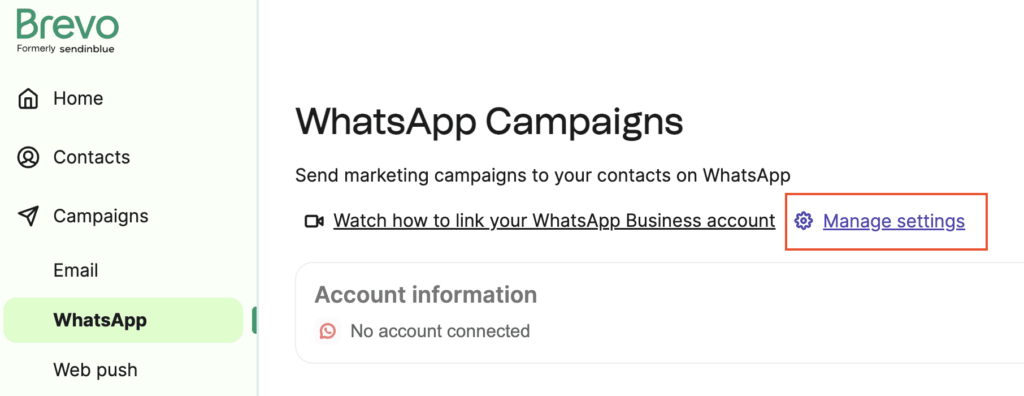
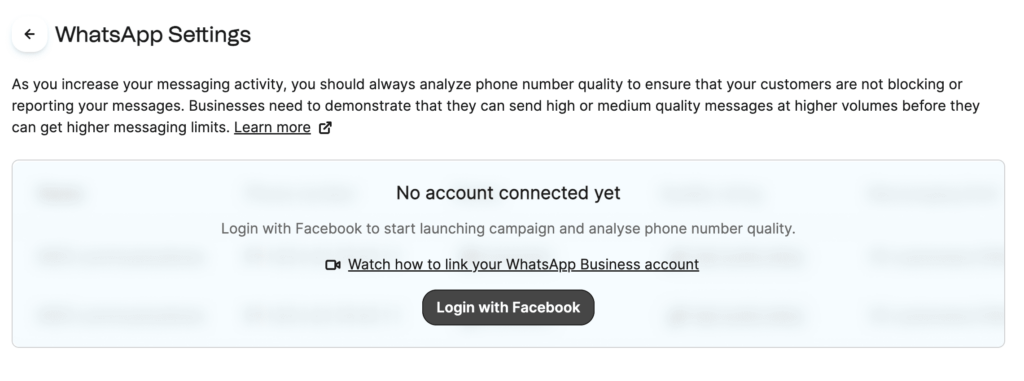
3. Link your existing Facebook Business account by entering your login credentials
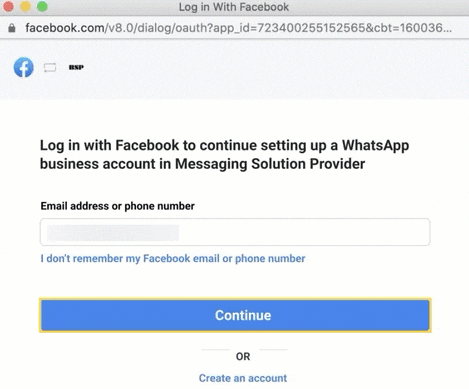
OR fill in the information (e.g. business name, phone number, valid business website, and business email address) to create a new one:
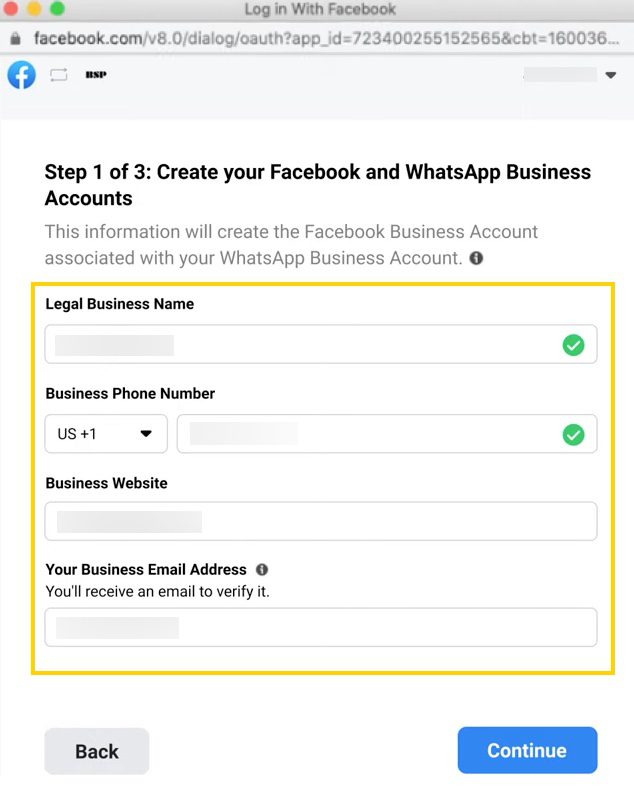
4. Next, you need to create a WhatsApp Business profile.
This is how people will see your business on WhatsApp. If you already have it, it’ll appear in this step and you can select it. If not, choose "Create a new WhatsApp Business profile."
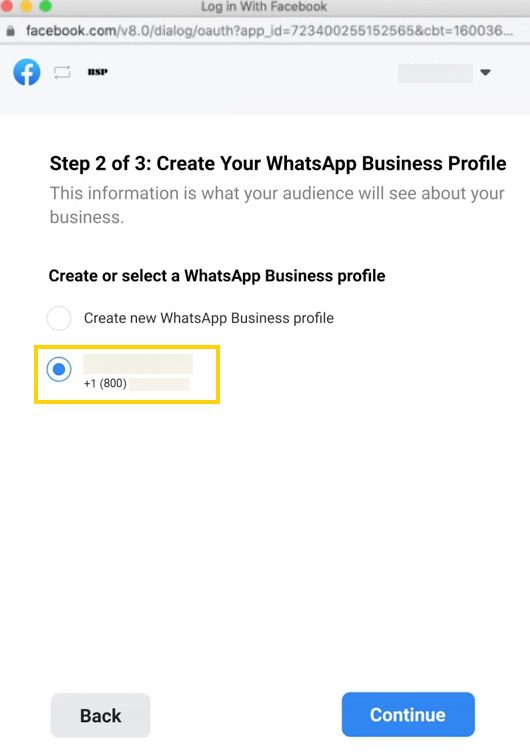
Directly in the window, enter your business category, display name, and short description.
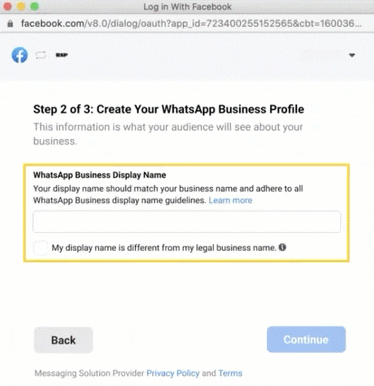
5. Then, verify the WhatsApp Business number you want to use for WhatsApp campaigns.
It can be the one you used for your Facebook account or on the WhatsApp Business App (here’s a migration guide). Or simply register a new one.
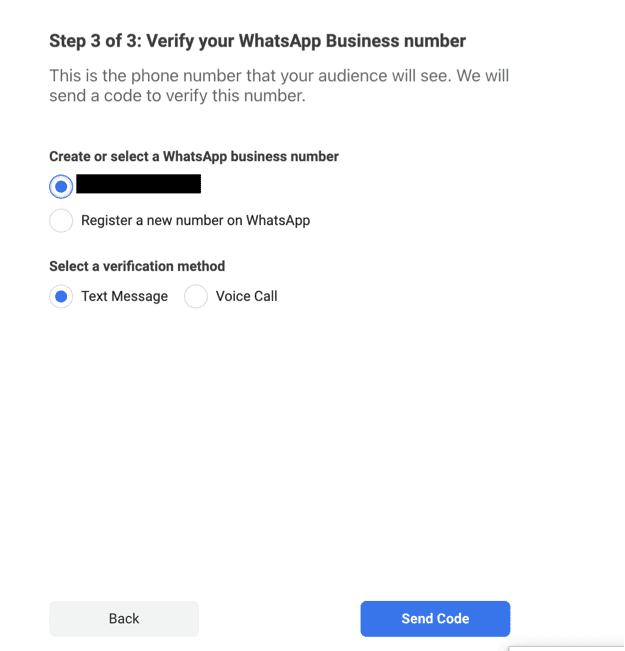
Make sure that the phone number:
- Is owned by you
- Hasn’t been used with the WhatsApp Business Platform before
- Has a country and area code, such as landline and cell numbers
- Is able to receive voice calls or SMS
- Is not a short code
Choose your verification method (text message or voice call) and click on Send Code.
6. Success! Your WhatsApp Business account is now connected to Brevo
Side note: Your WhatsApp Business account also needs verification. It’s done through the WhatsApp Business Manager on Facebook and asks for a few details and documents about your business.
This step makes sure your business is legitimate and follows Meta’s business conduct policies. Without it, the sending limit is only 50 messages a day and your account will get suspended in 30 days. Then, you’ll have to contact Meta to reestablish your account. That’s why we recommend you complete the setup process and account verification in one go.
Once both your number and account are verified, you’re ready to start sending WhatsApp messages. Here’s how to create or import a list of WhatsApp contacts.
Using WhatsApp API can help you reach more customers and encourage engagement by allowing you to:
- Send marketing campaigns to thousands of contacts
- Use automation to send triggered replies and transactional messages
- Create unique campaigns with message templates
- Manage your WhatsApp contacts in your CRM (customer relationship management) platform
Here's a video (shorter than 3 mins!) of how to get started with WhatsApp campaigns on Brevo.
Business vs official WhatsApp account
You might be confused by the two terms when you stumble across them. They stand for two different tiers, let’s say, a WhatsApp account can have.
WhatsApp business account
A WhatsApp business account is any account of a business on WhatsApp, no matter if they use the app or the API. It’s simply to distinguish between a company and an individual's personal presence on the platform. This is what any business gets when it goes through either one of the processes of creating an account outlined above.
Official WhatsApp account
An Official WhatsApp Account looks like the one below, with a green badge and brand name. You need to be on the API and go through a separate (and a lot more rigorous) verification process to be given the green badge. Only very big companies usually get it.
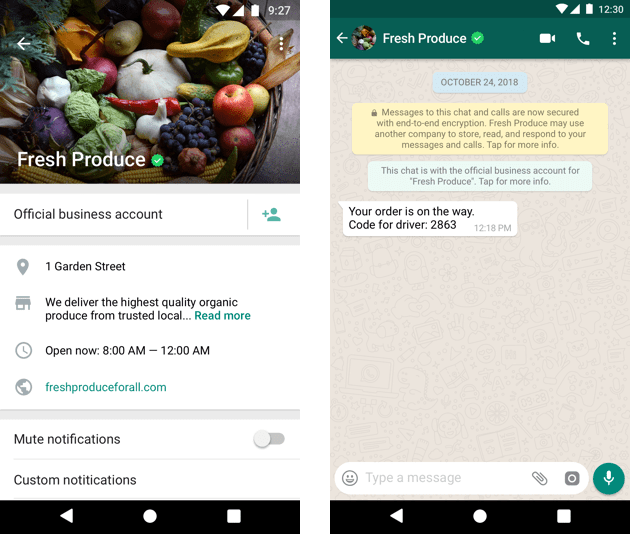
However, any business can apply to get their brand as a display name to appear next to the phone number, even without an official account.
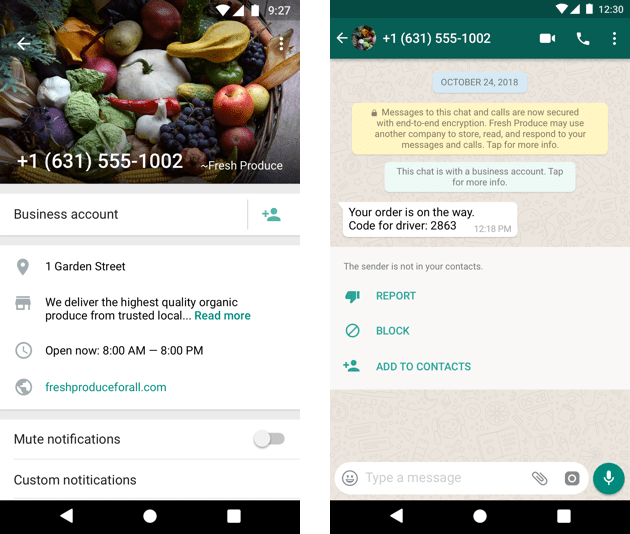
And this is how to make a WhatsApp Business Account. Nothing crazy, right? You can get set up and running WhatsApp marketing campaigns in no time.






