Ready to migrate from Mailchimp to Brevo and start saving big on email marketing? Follow along for everything you need to know about getting your contacts from Mailchimp to your shiny, new Brevo CRM dashboard.
Affordable emailing with the best Mailchimp alternative is clicks away!
How to migrate from Mailchimp to Brevo step by step
To make the migration happen, you’ll be using your Mailchimp account, a Brevo account, and a Mailchimp integration from within Brevo.
1. Create your Brevo account
To begin, create an account on Brevo’s Marketing Platform. You can choose from the free plan, or start right away with a paid plan for advanced marketing features.
2. Clean Mailchimp contacts
Before moving your contacts over from Mailchimp’s email marketing platform, we recommend cleaning your email list. This will ensure you import contacts that want to keep engaging with your brand. It’ll also help set your campaigns up for success in Brevo.
Important: To send SMS and email campaigns to your contacts from Mailchimp, you’ll need to make sure they satisfy the opt-in requirements. Brevo will prompt you for this when you migrate your contacts, but it’s helpful to do beforehand.
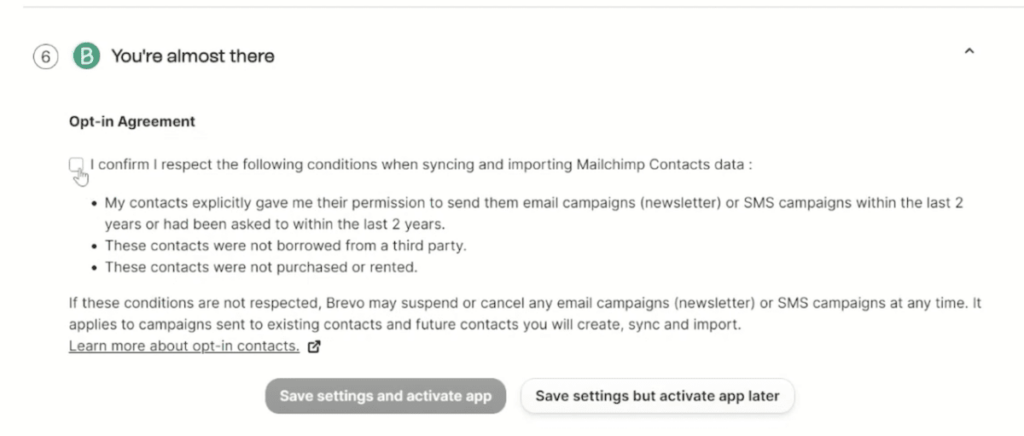
Migration to Brevo opt-in requirements
3. Prepare your contact attributes in Brevo
Now that your contact list is cleaned up, it’s time to tell Brevo what contact details you want to import from Mailchimp.
To do this, go to your “Contacts” tab on the left navigation dashboard. From there, you can navigate to your contact settings and view all attributes you currently use in Brevo.
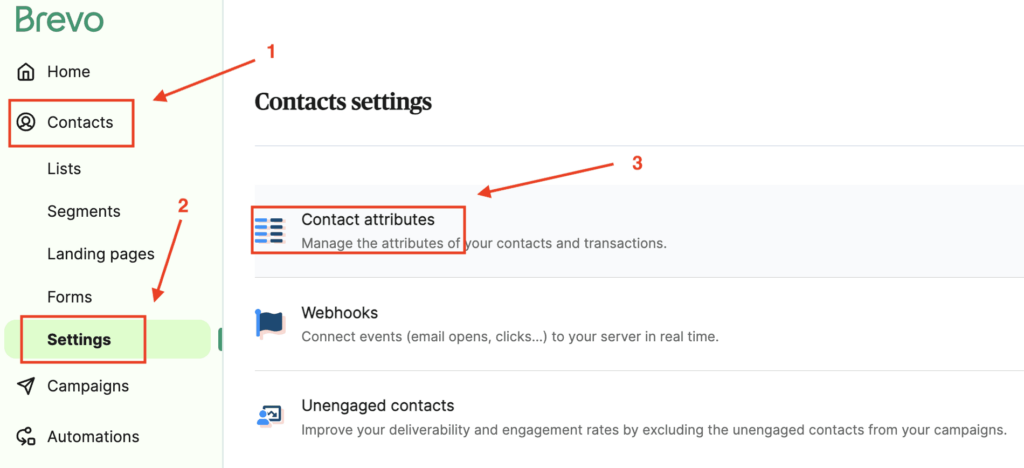
How to navigate to contact attributes in Brevo
You’ll already see some essential attributes there, such as FIRSTNAME and EMAIL. If you use other attributes in Mailchimp that you want to map over, make sure to create an attribute for it in Brevo.
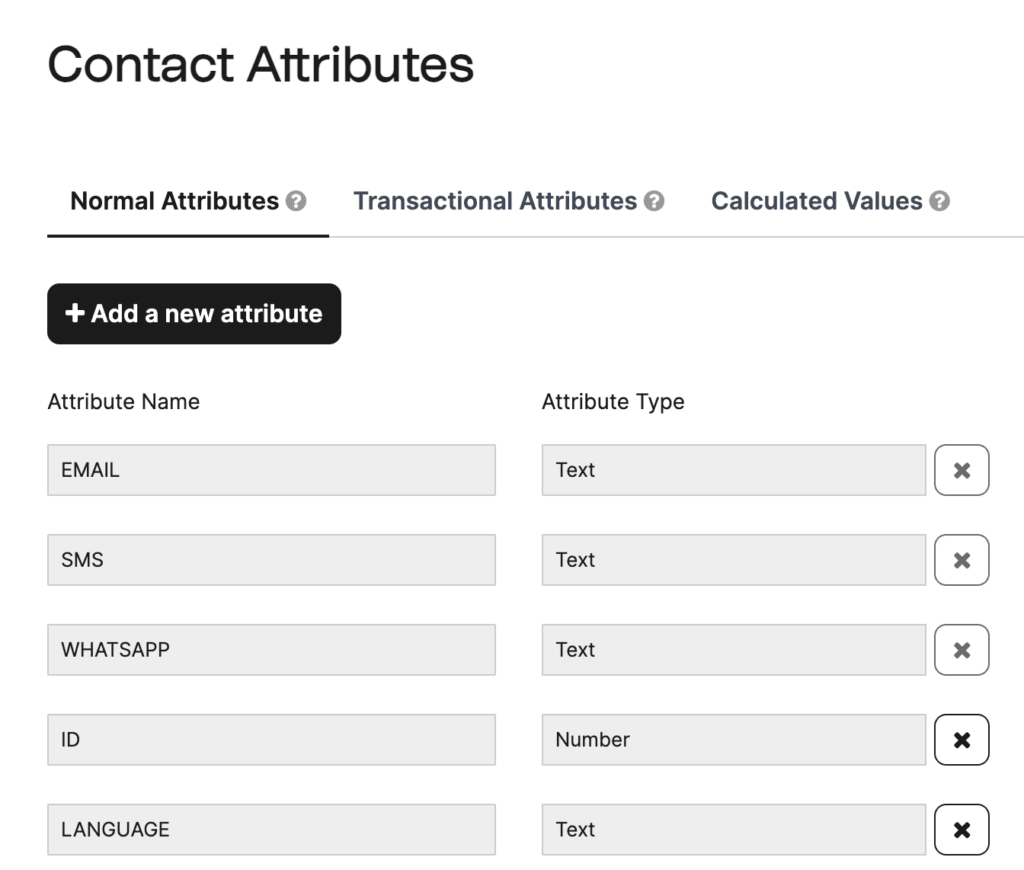
Contact attributes in Brevo
4. Migrate contacts from Mailchimp to Brevo via the plugin from Brevo
Once your Brevo contact attributes are ready to capture information from Mailchimp, it’s time to do the actual transfer.
On your Brevo account dashboard, click your company name on the top right. Then, click “Plugins & Integrations.”
From the plugins and integrations search, type “Mailchimp” and choose “Mailchimp by Brevo” (not Zapier) with the category “email marketing.”
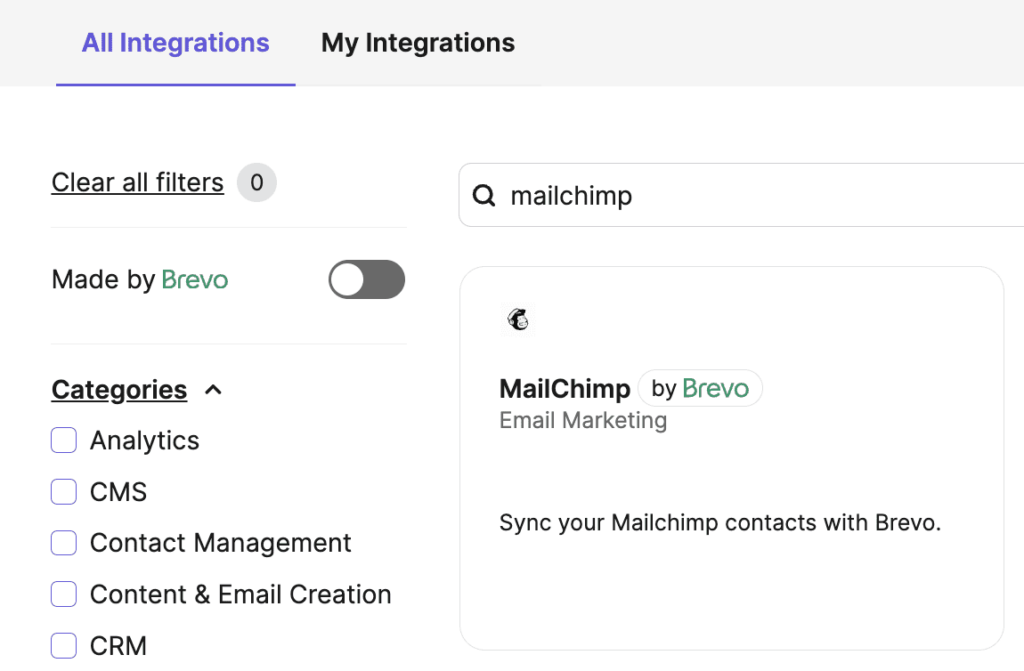
Click the integration to navigate to our help article and follow the steps to set up the Mailchimp Integration.
Connect to your Mailchimp account and follow all of the prompts in the workflow. It’ll walk you through choosing which Mailchimp contact lists you want to import and how to migrate contact attributes as well.
You’ll also be able to choose a contact list in Brevo to sync these new contacts to. If you don’t want to use an existing contact list, simply create a new one.

Finally, you’ll be asked the frequency you’d like to import contacts. You’ll also be asked to confirm that all of your contacts have consented to the “opt-in” requirements.
As soon as you hit “save settings and activate app” your contacts are officially migrated.
5. Review report
After you’ve imported your contacts, check your email for your confirmation and migration report. Your report will show you how many subscribers you migrated and to which contact list.
That’s it! You’ve now mastered how to migrate from Mailchimp to Brevo.
Migrate from Mailchimp to Brevo
Are you a Mailchimp user and found this guide inspiring? Easier email marketing is clicks away — get started with Brevo and try it out!
Brevo’s Marketing Platform gives you access to the automation workflow builder, transactional API, landing pages, and all the essential marketing tools to grow your email marketing strategy.







