When creating a new email campaign, marketers usually pay lots of attention to the most impactful components of the email, like subject lines, hero copy, and CTAs.
Of course, optimizing these aspects is essential to boost open and engagement rates. But what about the smaller elements, like the 'View this email in your browser' feature?
Here at Brevo, we believe the devil is in the detail. That’s why we want to take a look at this feature in depth. Keep reading to learn why you should include it and where to position it in your email.
What is the ‘View this email in your browser’ feature?
This feature is a small piece of hyperlinked text usually found in the header of an email.
Also known as a 'mirror link', it allows you to offer an online version of your email to readers who may have trouble viewing HTML messages or have image loading turned off.
Including this feature ensures that the full version your email is viewable to all readers, regardless of their email client, settings, or any other rendering issues.
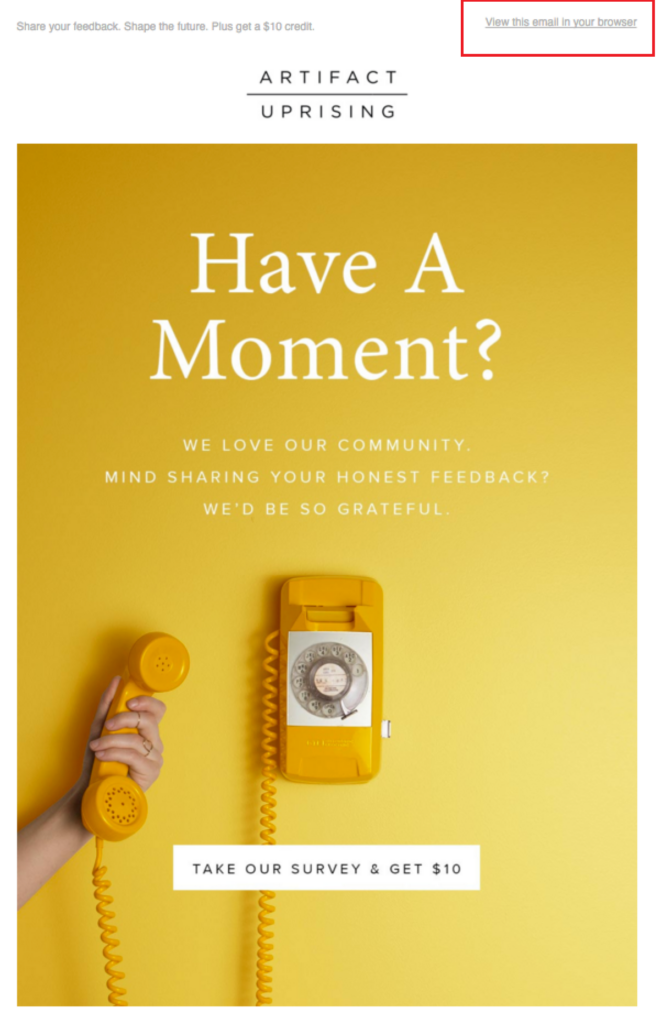
Why include ‘View this email in your browser’?
One of the most frustrating things in terms of user-experience is receiving an email with formatting or rendering issues.
While most email clients will now render images without a problem, some still automatically preset emails to not display images or hyperlinked images for security reasons.
A bad rendering experience is a sure-fire way to lose your email subscribers. It’s important to remember that many of your contacts may not have the knowledge (or the time) to review or change their email settings.
Reasons to have a 'View this email in your browser' option
Mirror links are not mandatory but we recommend you use them.
While many argue that rendering issues are now a minority case and the need for the feature is obsolete, there are still many valid reasons to point your readers towards a web version of your email:
- If you have a particularly image-heavy or interactive email (p.s. follow these best practices for newsletter images)
- To eliminate any concerns about display features in certain email applications
- To make your email code accessible to your users
- To encourage social sharing
- To allow people to bookmark your email if you’re sharing helpful information
- For accessibility reasons—some readers may need a web version to activate assistive technology
- If you simply like the idea of your readers having an option to view a web version of your email for an enhanced experience
Where to put the ‘View this email in your browser’ link
Now that you understand the reasons for adding this feature in your emails, let’s take a look at some placement options.
Where you should position the link in your email comes down to two key factors — email design best practices and consumer behavior. This is important to make the right decision for your audience.
While the ‘view this email in your browser’ link is most commonly found in the header, many argue that it should be placed further down the email. Here are some of the options:
1. The email header
According to the rules of visual hierarchy, because readers tend to read top to bottom, elements higher up on the page are perceived as more important.
Many feel that the ‘view this email in your browser’ link should be placed in the header of the email to allow the alternative reading option to stand out.
It’s immediately clear to readers to go to your web-based version if they experience any rendering issues. This is a great way to give your readers a quick solution when their email doesn’t load.
Most emails have some sort of white space at the beginning of the page, which also makes it easy to include the link without interfering with your design.
NOTE If you choose to include the ‘view this email in your browser’ feature in the header of your email, make sure you've customized your email preview text. Otherwise, the preview text will automatically show up as 'View this email in your browser' which won't look very appealing in the inbox.
2. The email footer
Another relatively common location to include this link is in the footer of your email.
Many marketers believe that including the link in the header takes up valuable real-estate, that could be better used to communicate the purpose of the email and drive conversions.
The footer is often used by marketers to include important information that doesn’t directly relate to the message you want to communicate, like unsubscribe links and terms of use.
In this regard, it makes sense to include a ‘view this email in your browser’ link here as well.
However, be mindful that this can lead to a frustrating user experience. It makes the link harder to find and the user will potentially need to scroll through an entire poorly rendered email to find the solution.
3. The email body
Alternatively, you could look at finding a way to integrate the link into the body of your email. This is a trickier option as you’ll need to make the link gel with your design and ensure it doesn’t detract from your content.
Looking for a shorter expression? Try these alternatives
Many marketers feel that the ‘view this email in your browser’ feature takes up too much valuable real-estate, no matter where it’s placed in your email. If you want to shorten your hyperlink to take up less space or gel better with your email design, here are some snappier alternatives for the text:
- ‘View online’
- ‘View full email’
- ‘Read email here’
- ‘See more’
- ‘View in browser’
- 'Trouble viewing this email?'
Whatever wording you decide to go with, always make sure your reader can easily understand the purpose of the link.
Add the ‘View this email in your browser’ feature with Brevo
Brevo has the option to automatically add a mirror link to your campaign.
In campaign edit mode, go to the Setup tab. Scroll to the bottom of the page and you'll find some advanced options, including a checkbox for 'Enable Mirror Link'.
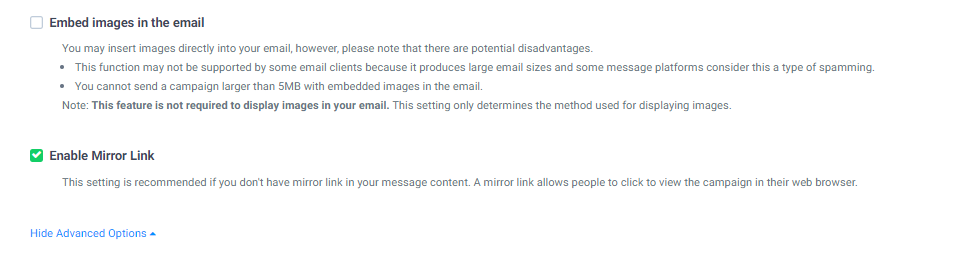
Another method to enable the 'View this email in your browser' link is to add a variable directly to the email HTML.
Brevo’s new template language allows you to add a series of predefined variables to your emails, including a ‘view this email in your browser’ link. The template language provides a standardized, common structure for creating dynamic templates and powerful design.
To include the ‘view this email in your browser’ feature, you can place the following code in your email HTML, formatted as a link:
<a href="{{ mirror }}">View this email in your browser.</a>
Want to try it out? Open a free Brevo account to access our advanced email marketing platform and send 300 emails a day completely free.
Test, learn, and optimize
When considering whether or not to include the ‘view this email in your browser’ feature and where to place it, it’s essential to evaluate your target audience and how likely they are to use it.
Make sure you understand exactly who your audience is, where they're opening your emails, and how they're engaging with your content.
For example, do you have a lot of marketing enthusiasts or tech fanatics in your subscriber list? They may like to have a sneak peek at your code using the web version of your email.
Do you have a lot of subscribers using outdated email clients? Then you’ll need to make sure they have an alternative viewing option.
When in doubt, test! Check your analytics to gain insight into how many of your contacts are interacting with the link. Include it in different spaces and see how your audience responds.
The most powerful way to engage your target audience is to let your analytics guide your decisions and your email design.






